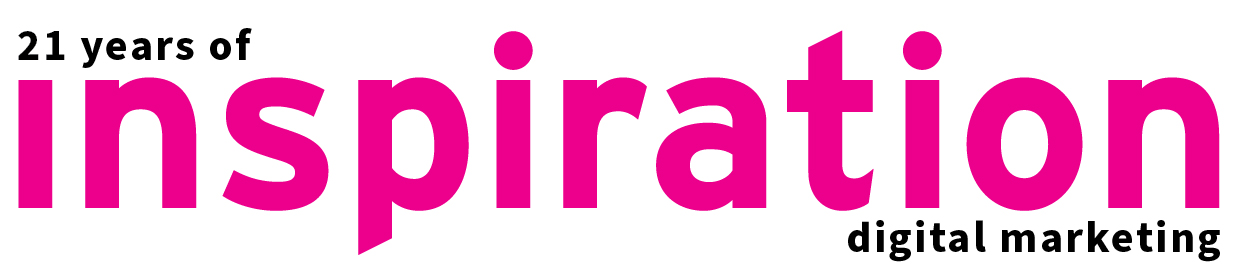Embedding videos from YouTube into a website is a popular way to highlight key products and services or showcase your best projects.
Adding videos to your blog or news posts is also a fantastic idea to keep the audience engaged in your content so that they stay on your site – and the longer they stay, the more likely they are to convert.
But one thing that you’ll want to avoid is for a competitor’s video to start straight after yours – because this function in YouTube is automatic and obviously they have a related product or service. However, you can simply add a little bit of code to the embedded link – to stop this from happening.
Some of our clients are also keen to have their videos muted and again this is feasible – if you know how to do it!
We’re going to show you how to address these requirements easily – or give us a shout and we can get it sorted! ….
Stop Auto Play YouTube
First up is to stop the video from rolling on and showing other videos.
Go to YouTube and select ‘Share’ located just under the video
Then select ‘Embed’ and a new video will popup with the embed link.
After the source URL you need to add in ?rel=0
Original
<iframe width=”560″ height=”315″ src=”https://www.youtube.com/embed/A0LR0fmN3gM” frameborder=”0″ allow=”autoplay; encrypted-media” allowfullscreen></iframe>
With Added Code
<iframe width=”560″ height=”315″ src=”https://www.youtube.com/embed/A0LR0fmN3gM?rel=0″ frameborder=”0″ allow=”autoplay; encrypted-media” allowfullscreen></iframe>
That’s it!!
Enable Auto Mute YouTube
Now to enable auto mute go through the same steps and grab the embed link…
This time around after the source URL you’re going to add in ?mute=1
Original
<iframe width=”560″ height=”315″ src=”https://www.youtube.com/embed/A0LR0fmN3gM” frameborder=”0″ allow=”autoplay; encrypted-media” allowfullscreen></iframe>
With Added Code
<iframe src=”https://www.youtube.com/embed/A0LR0fmN3gM?mute=1″ width=”560″ height=”315″ frameborder=”0″ allowfullscreen=”allowfullscreen”></iframe>
Simple as that!
Maybe You Want to do Both!
If you want to both auto mute and stop auto play you can do that too.
Add in this after the source URL ?rel=0&mute=1
Original
<iframe width=”560″ height=”315″ src=”https://www.youtube.com/embed/A0LR0fmN3gM” frameborder=”0″ allow=”autoplay; encrypted-media” allowfullscreen></iframe>
With Added Code
<iframe src=” https://www.youtube.com/embed/A0LR0fmN3gM?rel=0&mute=1″ width=”560″ height=”415″ frameborder=”0″ allowfullscreen=”allowfullscreen”></iframe>
If you need a hand drop us a short message.
Check it out here!!!